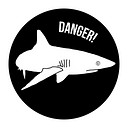Separating Contexts in Chrome
I’ve had a couple of ideas about my next article but before I get into it in one of my future articles, I’ve decided to share just a brief blog post about how to work with Chrome (or Chromium) when I need to test different areas.
A browser is a tool number one for any tester who tests web applications. Obviously there are different browsers and I recommend switching between them, but to be more concrete today, this is how I work with different contexts in Chrome/Chromium.
What I mean by that is that I want to test for accessibility problems, then I want to have a look at performance issues, then I want to have as clean an environment as possible so no extensions and previous setting influences my testing. These are different problems I want to focus one at a time. That’s why I recommend using Chrome profiles that make it easier to navigate all these different contexts.
I have a different set of settings and extensions in each of these profiles. If I had only one profile, I’d have too many extensions that it’d be more difficult to make sense of it, to navigate them, etc. Plus it’d even affect some of my testing since extensions might slow load times.
By separating all these different contexts, I keep everything in order. It requires less mental effort, which is only a positive things when it comes to my testing.
Learning even such simple tricks with the tools you use as a tester can have an enourmous positive impact on your testing. It can, for example, save you some time, which will especially be noticable over a long period of time.